Kafka and Kafka Manager can be installed in different ways. Using the docker-compose way makes the installation operating system agnostic. In this post, we will install Kafka and Kafka Manager using docker-compose. Three services will be installed
- Kafka
- Zookeeper
- Kafka Manager
- Create Kafka Docker Compose YAML file
- Start the containers using docker-compose
- Open Kafka Manager
- References
Create Kafka Docker Compose YAML file
touch kafka-docker-compose.yamlPut the below contents in that file and put your machine IP address in the **[machine-ip-address]**
version: "3"
services:
zookeeper:
image: zookeeper
restart: always
container_name: zookeeper
hostname: zookeeper
ports:
- 2181:2181
environment :
ZOO_MY_ID: 1
kafka:
image: wurstmeister/kafka
container_name: kafka
ports:
- 9092:9092
environment:
KAFKA_ADVERTISED_HOST_NAME: [machine-ip-address]
KAFKA_ZOOKEEPER_CONNECT: zookeeper:2181
kafka_manager:
image: hlebalbau/kafka-manager:stable
container_name: kakfa-manager
restart: always
ports:
- "9000:9000"
depends_on:
- zookeeper
- kafka
environment:
ZK_HOSTS: "zookeeper:2181"
APPLICATION_SECRET: "random-secret"
command: -Dpidfile.path=/dev/nullThree docker services are created using this docker-compose file
Zookeeper
- Zookeeper manages the Kafka broker and is running at port 2181
Kafka
- we are using the wurstmeister/kafka image for creating a Kafka docker container.
- Kafka is running at 9092
- Note: In the KAFKA_ADVERTISED_HOST_NAME configuration, you need to provide your machine IP Address
- Kafka will connect with Zookeeper and the destination of Zookeeper is provided in Kafka configuration using KAFKA_ZOOKEEPER_CONNECT
Kafka Manager
- Kafka Manager is the graphical user interface for Kafka and is running at 9000 port
Start the containers using docker-compose
docker-compose -f kafka-docker-compose.yaml upThis will start the container in foreground mode where all the logs will be printed on the console and if you exit the console then all the docker services will shut down.
If you want to start the services in background mode then you can use the -d option which is called daemon mode
docker-compose -f kafka-docker-compose.yaml up -dOpen Kafka Manager
- Go to your browser and open the Kafka manager using your address and 9000 port
- Add your cluster
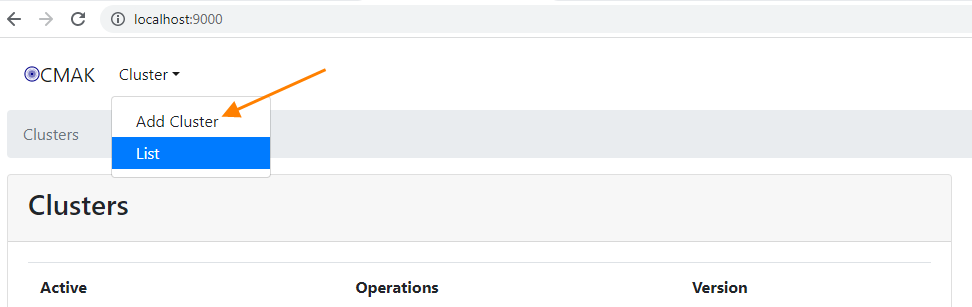
- Add your cluster config
- give a suitable name to the cluster
- Add the zookeeper’s address as your-ip-address:2181
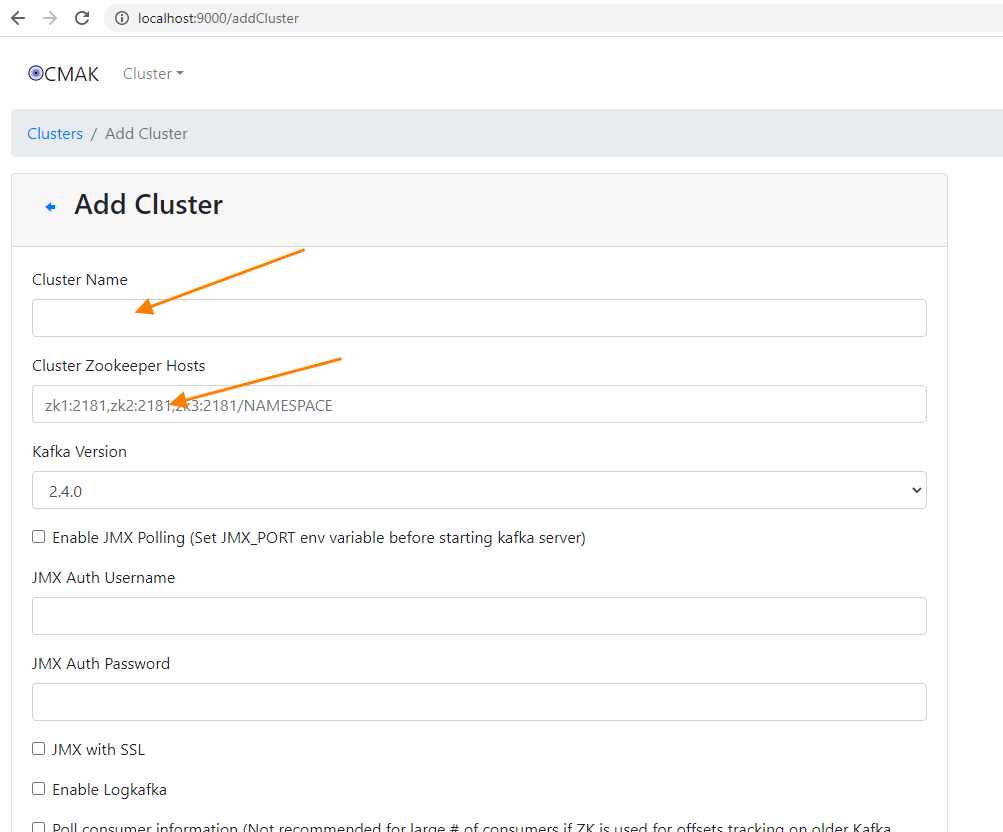
References
Next: Data Pipeline using Kafka, Elasticsearch, Logstash, Kibana