There are many ways to install Elasticsearch and Kibana but we will use docker-compose because installation of Elasticsearch and Kibana using docker-compose makes it Operating system agnostic. You will be creating two docker services
- Elasticsearch
- Kibana
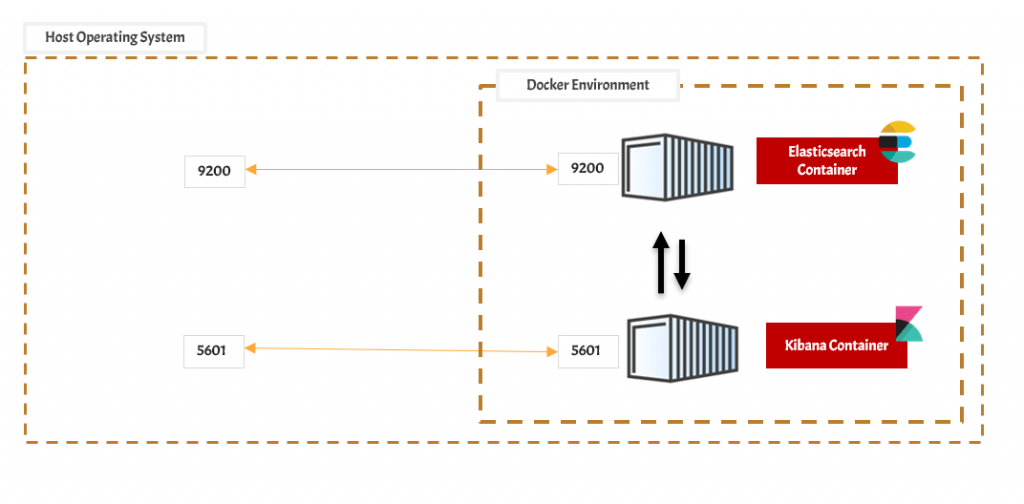
Create the docker-compose file
touch elastic-search-kibana-docker-compose.yamlThis will create the elastic-search-kibana-docker-compose.yaml file and then you can define the docker services inside this file.
Define Elasticsearch and Kibana service
version: '3.7'
services:
elasticsearch:
image: docker.elastic.co/elasticsearch/elasticsearch:7.4.0
container_name: elasticsearch
restart: always
environment:
- xpack.security.enabled=false
- discovery.type=single-node
ulimits:
memlock:
soft: -1
hard: -1
nofile:
soft: 65536
hard: 65536
cap_add:
- IPC_LOCK
volumes:
- elasticsearch-data-volume:/usr/share/elasticsearch/data
ports:
- 9200:9200
- 9300:9300
kibana:
container_name: kibana
image: docker.elastic.co/kibana/kibana:7.4.0
restart: always
environment:
- ELASTICSEARCH_HOSTS=http://elasticsearch:9200
ports:
- 5601:5601
depends_on:
- elasticsearch
volumes:
elasticsearch-data-volume:
driver: localThis will create Two docker service
- Elasticsearch
- Elasticsearch is exposing two ports 9200 and 9300
- we are using docker.elastic.co/elasticsearch/elasticsearch:7.4.0 docker image.
- Kibana
- Kibana is exposing 5601 port
- we are pointing Kibana to Elasticsearch using the ELASTICSEARCH_HOSTS configuration
- The address of Elasticsearch is provided as http://elasticsearch:9200
The data stored in the Elastisearch is safe because we are using volume and it is persistent in nature
Start the Elasticsearch and Kibana services
docker-compose -f elastic-search-kibana-docker-compose.yaml upThis will start the container in foreground mode where all the logs will be printed on the console and if you exit the console then all the docker services will shut down.
If you want to start the services in background mode then you can use the -d option which is called daemon mode
docker-compose -f elastic-search-kibana-docker-compose.yaml up -dAccess Kibana
open the below URL in your browser
http://your-machine-ip-address:5601Note: You need to use your machine’s IP Address
References
Next: Data Pipeline using Kafka, Elasticsearch, Kibana and Logstash