- Download the Docker Desktop in Windows
- Run the Docker Desktop executable
- Running the Docker Desktop in Windows
- User Command Line Docker
- Learn More
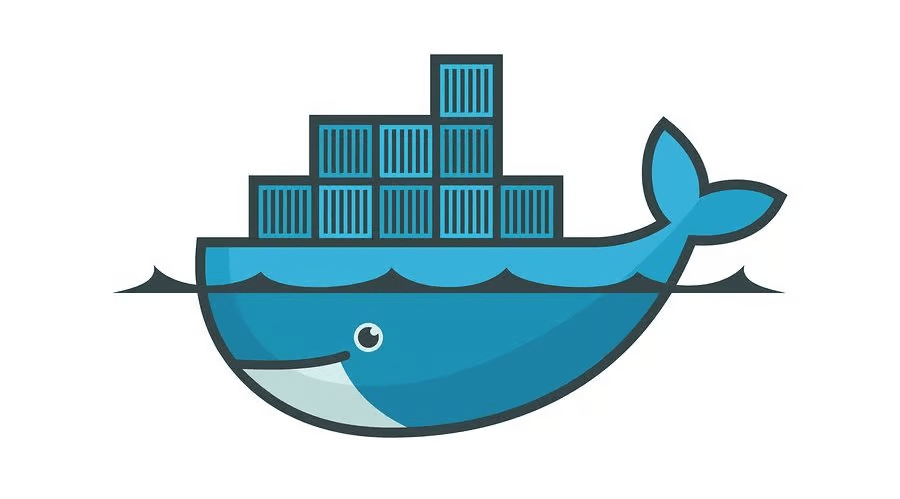
Docker is a containerization platform where you can convert your application into docker containers and then easily ship and deploy those applications in the operating system without facing any operating system-level dependency issues. Let’s learn to Install Docker on Windows 11
Windows operating system is widely used in the world and they are used by developers and companies to build and deploy their applications. As the footprint of the Windows operating system is very huge and a large number of people use it. It becomes very important to learn how to install Docker on Windows 11.
Download the Docker Desktop in Windows
You can visit the official website to download the Docker Desktop Executable
https://www.docker.com/products/docker-desktop/Click on the Download for Windows button to download the Docker Desktop. This will ask you to save the executable file. You need to select the desired location where you want to save the executable file. I have selected the Windows Download folder to save the executable file.
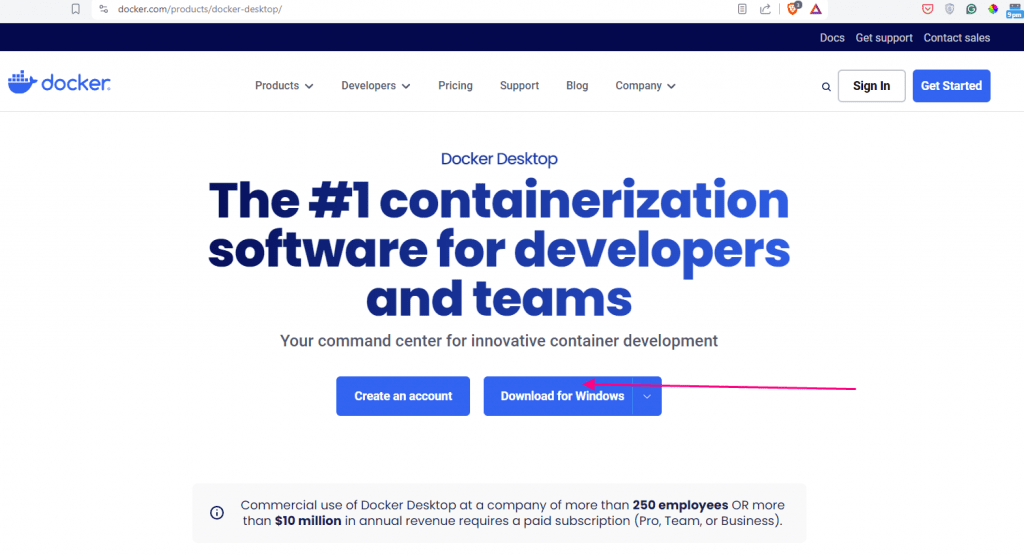
Run the Docker Desktop executable
Navigate to the Downloads folder of your computer and double-click on the Docker Desktop executable file.
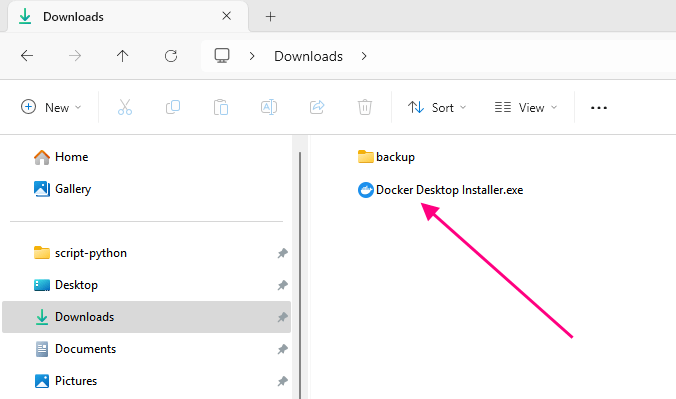
Choose the configuration to use WSL2
You need to select the virtualization process that will be used by Docker for creating the container. Select the WSL 2 virtualization process over Hyper-V.
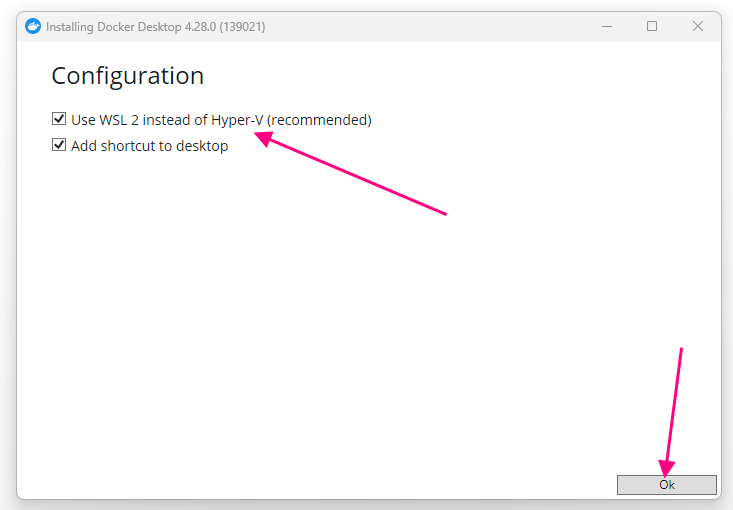
The installer will start unpacking the files for Docker Desktop installation and this can take time based on your machine speed.
Click on Close to finish the installation
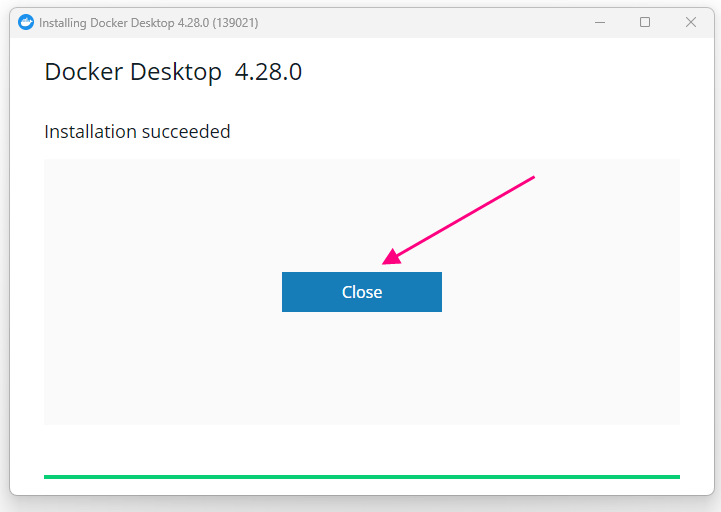
Running the Docker Desktop in Windows
In the search bar of Windows 11 type Docker. You will find the Docker Desktop icon in the search results. Click on the icon to open Docker Desktop
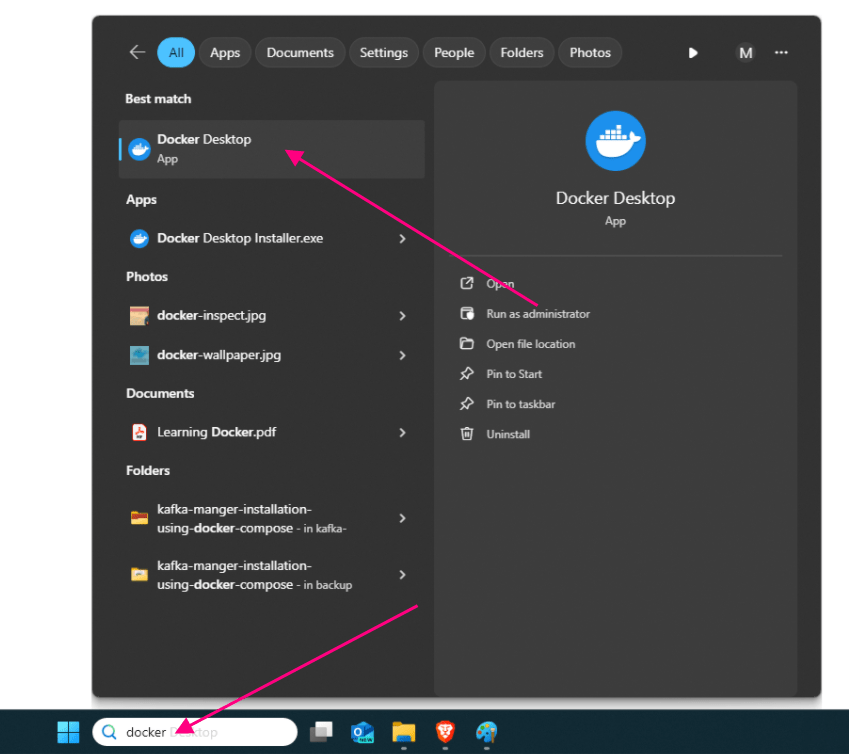
Once Docker Desktop opens then
- Accept the agreement
- Then Click on continue without signing in
- Skip the survey
Then you will find the Docker Desktop application screen
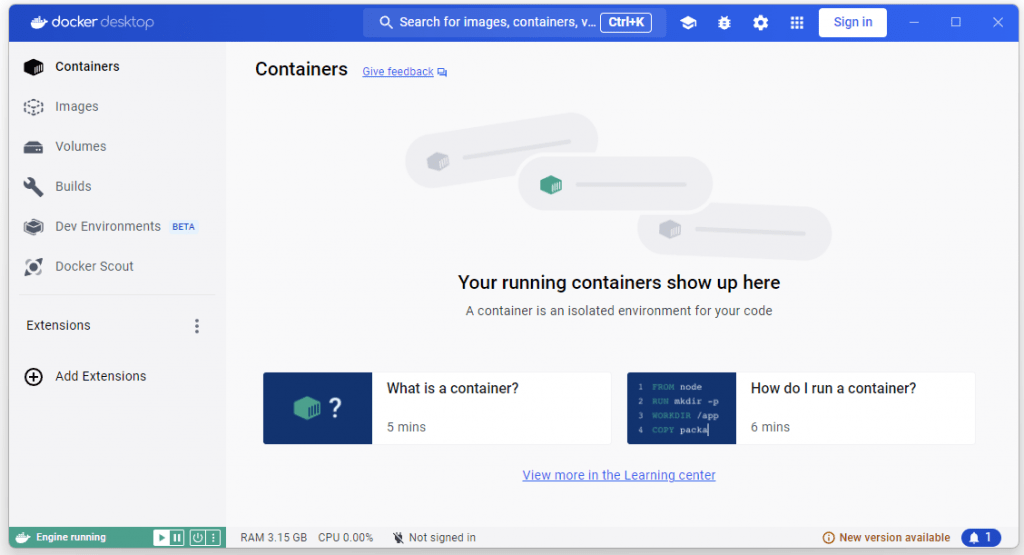
Using this interface you can view different docker resources like
- Docker Containers
- Docker Images
- Docker Volumes
User Command Line Docker
Open the command prompt in Windows 11 and then type the command docker to check the different options available with Docker
docker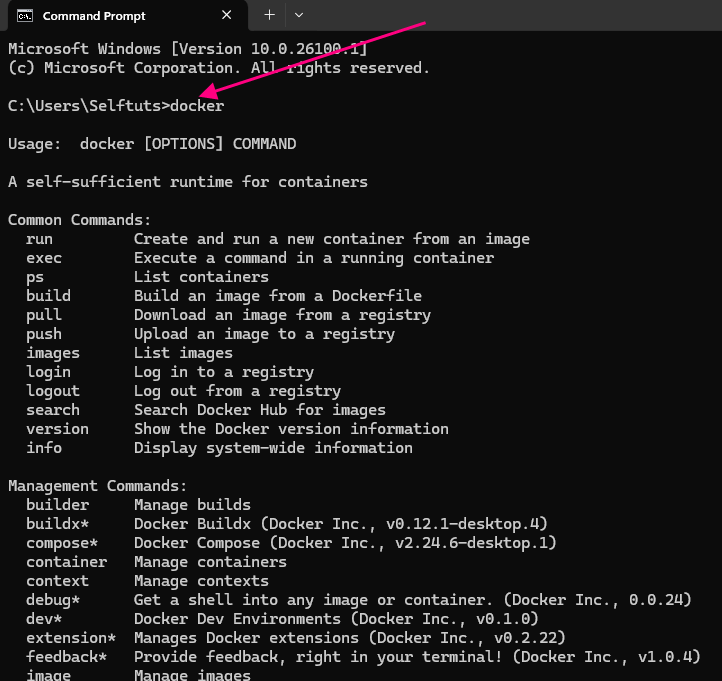
To check the running container you can type the below command
docker psAs there are no running containers so the output is empty

In this way, you can install Docker on Windows 11