In this post, we will install MySQL using docker-compose. MySQL is a Relational database used to store valuable information. Docker is a tool used to containerize your application such that it becomes operating system agnostic
Prerequisite
- Docker must be installed
- Docker Compose must be installed
Create the docker-compose YAML file
touch mysql-docker-compose.ymlPut the below contents in the mysql-docker-compose.yml file
version: "3.7"
services:
mysql:
image: mysql:5.7
container_name: mysql-5.7
restart: always # always restart
environment:
MYSQL_DATABASE: 'test' # name of database
MYSQL_USER: 'sample' # sample is the name of user
MYSQL_PASSWORD: 'password' # password for sample user
MYSQL_ROOT_PASSWORD: 'password' # password for root user
ports:
- '3306:3306' # host port 3306 is mapper to docker port 3306
expose:
- '3306'
volumes:
- mysql-db:/var/lib/mysql
volumes:
mysql-db:The above Docker compose file will help you to install the MySQL Database instance. The important points about that instance will be
- The Docker image being used is mysql-5.7
- This means we are installing the 5.7 version of MySQL
- A root user will be created in the MySQL Database
- The username for the root user will be the root
- The password for the root user will be the password
- Another sample user will be created
- username = sample
- password = password
- The database name will be tested.
You can change these values in the environment section of the mysql-docker-compose.yml file based on your needs.
Start the MySQL Docker service
docker-compose -f mysql-docker-compose.yml upThis will start the service in the foreground mode and all logs will be printed on the console. If you close the console then the MySQL database will also shut down.
You want to start the MySQL in background mode by using the -d option
docker-compose -f mysql-docker-compose.yml up -dConnect to MySQL Database
You can use the below configuration to connect to the MySQL instance that was installed using Docker
- UserName = root
- Password = password
- Database Name = sample
- Host = localhost or 127.0.0.1
- Port = 3306
References
Next: Postgres Installation using Docker Compose
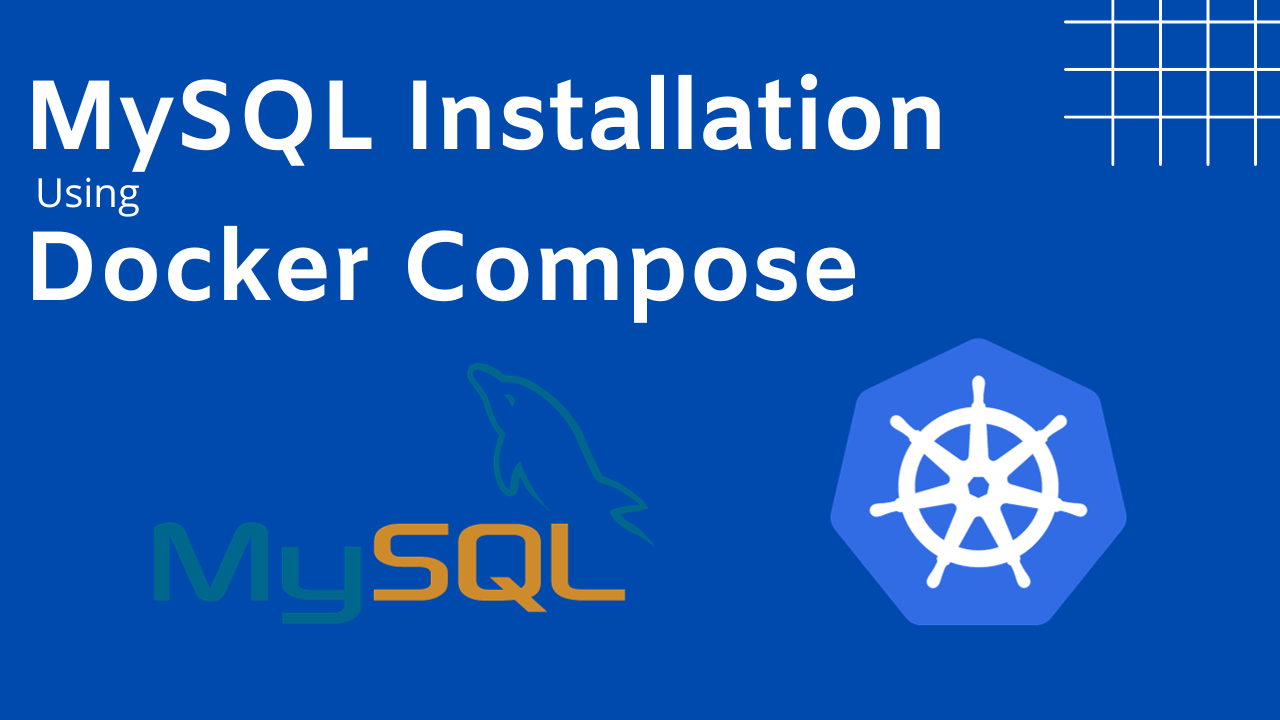
I have mysql installed locally on my ubuntu and I want mysql docker container to run on port 3307 with volume bind. I want it to be stored in specific folder here it is mysql_bind_folder. I stop mysql service on my ubuntu server and try to create a container using following command.
docker run –name mysql-wvol -p 3307:3306 -e MYSQL_ROOT_PASSWORD=pwd1234 -d –mount type=bind,source=”$(pwd)”/mysql_bind_folder,target=/var/lib/mysql mysql:5.7-oracle –verbose –log-error-verbosity=3
the log is showing chown: changing ownership of ‘/var/lib/mysql’: Permission denied
chatGPT is suggesting
mkdir -p ~/mysql_container_data
sudo chown -R 999:999 mysql_bind_folder
sudo chmod -R 755 mysql_bind_folder
That also I tried but same message. can you find out why it is not working?