There are many ways to install Redis, but we will look into Redis Installation using docker-compose which is Operating system agnostic.
Redis is an open-source (BSD licensed), in-memory data structure store, used as a database, cache, and message broker. It supports data structures such as strings, hashes, lists, sets, sorted sets with range queries, bitmaps, hyperloglogs, geospatial indexes with radius queries, and streams.
Prerequisite
- You should install Docker on your machine.
- You should install Docker-Compose on your machine
Create a docker-compose file
touch redis-docker-compose.ymlPut the below components in the file
version: "3.3"
services:
redis:
image: redis:6.0.7
container_name: redis
restart: always
volumes:
- redis_volume_data:/data
ports:
- 6379:6379
redis_insight:
image: redislabs/redisinsight:1.14.0
container_name: redis_insight
restart: always
ports:
- 8001:8001
volumes:
- redis_insight_volume_data:/db
volumes:
redis_volume_data:
redis_insight_volume_data:The important configurations above are
- Redis is exposed at port 6379 and the persistent data will be stored in redis_volume_data
- RedisInsight is exposed at port 8001 and the persistent data will be stored in redis_insight_volume_data
This will start two docker services
- Redis Database: This is the actual Redis database server
- Redis Insight
With the docker-compose method of Redis, installation you are not actually installing Redis but docker containers are created and Redis data is stored permanently in the docker-volume
Starting the services
You can start the service in foreground mode
docker-compose -f redis-docker-compose.yml upIf you want you can start the services in background mode using
docker-compose -f redis-docker-compose.yml up -dAccess the Redis Graphical User Interface
- You can access the RedisInsight using http://192.168.0.10:8001
- You need to accept their privacy settings
- Then click on Add Redis Database and select Add Database
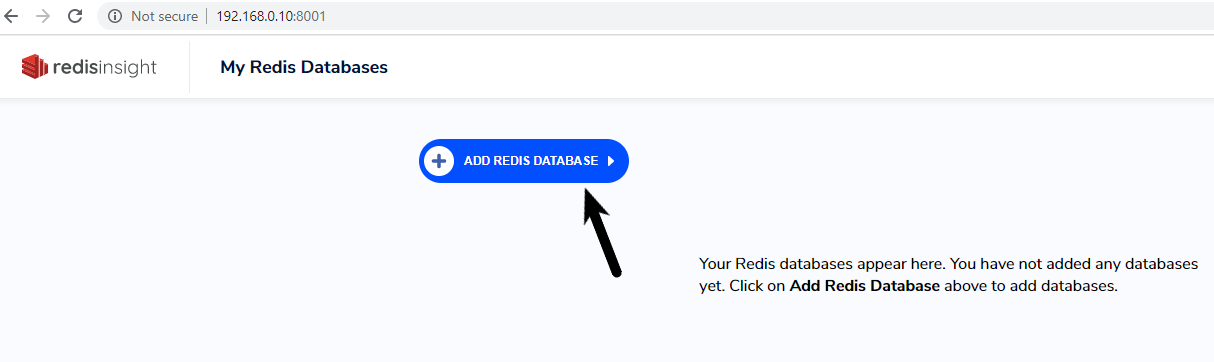
It will take you to another screen
You need to enter the following data and leave other things blank
- Name: Give a meaningful name
- Host: Provide the IP Address of the machine where you installed Redis using docker-compose
- PORT: Provide the port as 6379
Click on Add Redis Database and then click on the Card where the name given in the above step appears.
You will be taken to the Redis dashboard. You can see all the data related to Redis in that dashboard.
Next: Redis Master Slave Replication Using Docker Compose
Hi,
Thanks for your tutorial. Do you also have a tutorial which shows how to setup a redis cluster on docker. That would be a real-life example which is required for projects.
Thanks,
Parvez