SDKMAN is a tool to install multiple versions of JAVA in an operating system. This can be used to install multiple versions of Java in MacOS or any Linux operating system.
we will learn to install Java in the Ubuntu operating system using SDKMAN
Check whether Java is installed or not
You can run the below command in your Linux terminal
java
When you run the java command then you will get an output that the command not found. This signifies that Java is not installed in your operating system
Install SDKMAN
Run the below command in your terminal to install SDKMAN
curl -s "https://get.sdkman.io" | bash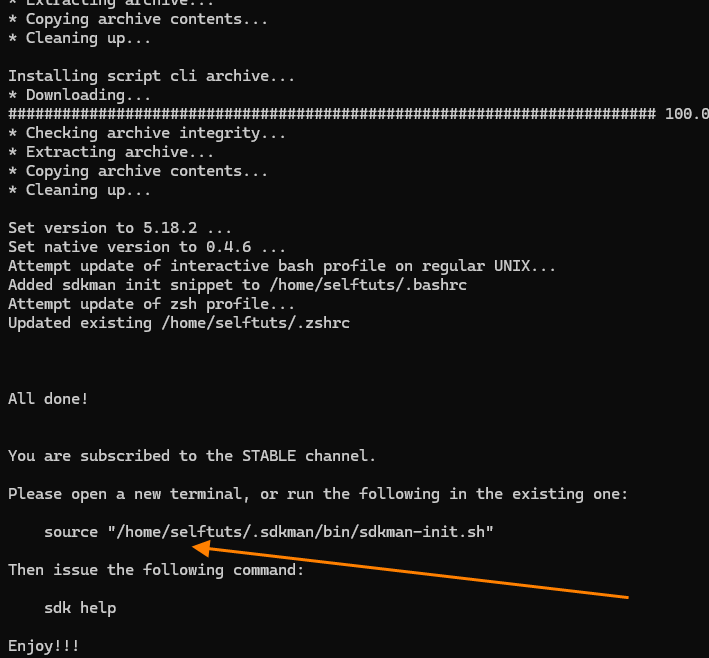
Once Installation is complete you will see a command at the bottom. In the above picture, I have pointed it using the arrow. This command will be different for your computer.
Copy the command and run it in the terminal
You need to check if the sdkman is successfully installed or not
sdk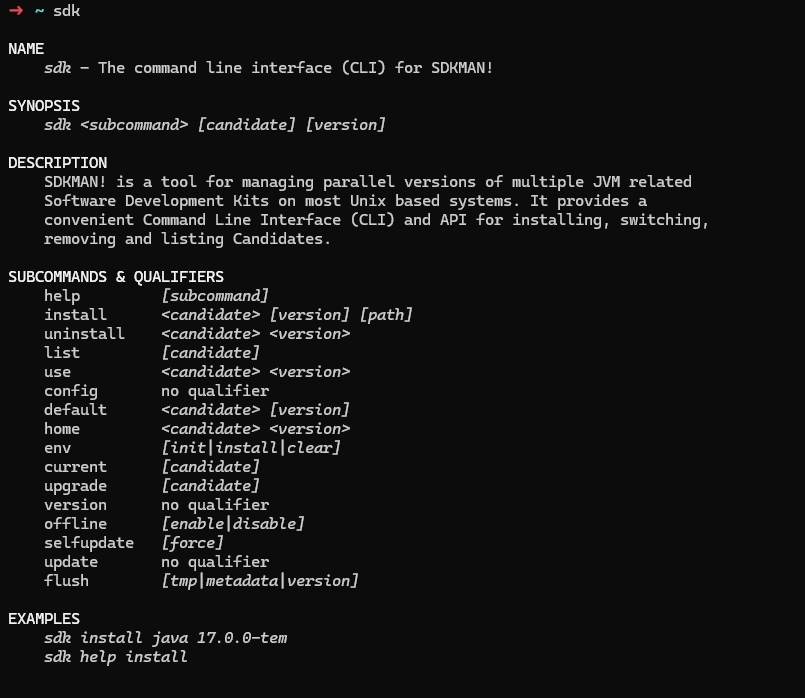
Install a specific version of Java
You need to check what version of Java is available to be installed
sdk list javaThe list can be huge. I am just showing you some sample output
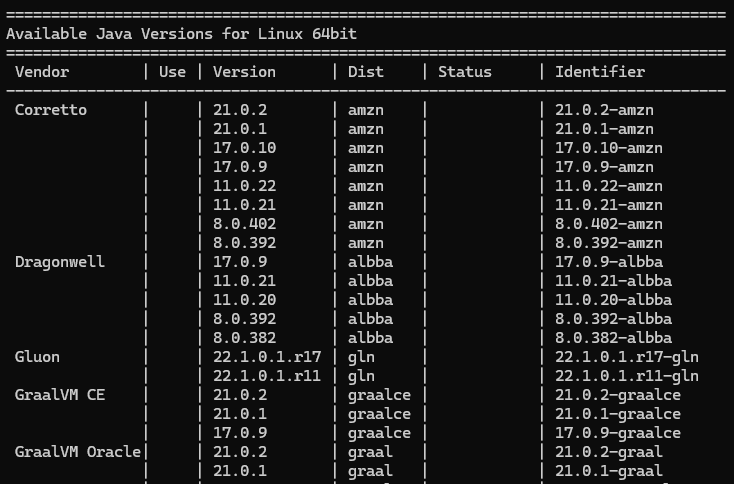
You can see the rightmost column as an Identifier.
Copy the Identifier that you want to install.
In our case, we will install 11.0.21-amzn for the Corretto vendor. Then run the below command
sdk install java 11.0.21-amznThis will install the Java-11
Open a new terminal and check the Java version
java --version
This time you will see the OpenJDK 11.0.21 installed
Install one more version of Java using SDKMAN
You can again list down the available Java vendor versions using the sdk list java command and then select a specific version for installation
In my case, I will install version 21.0.1 of Correto vendor so I will select the Identifier as 21.0.1-amzn
sdk install java 21.0.1-amznDuring the installation process, sdkman will ask if you want to make this new version the default one, and then you can submit your answer.
Find all the installed version
You will list the Java candidates
sdk list java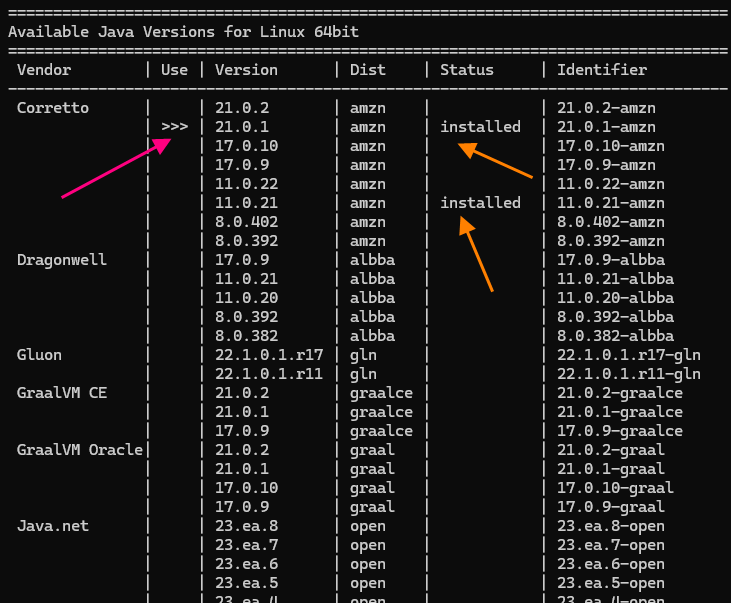
In the status column, you can see the text as installed. I have pointed it using an orange arrow. This signifies that these versions of Java are installed.
In the Use column, you can see three angle brackets >>>. This signifies the current version being used. I have pointed it out using Red Arrow
What is the default version meaning in SDKMAN
If you have multiple versions of Java installed on your operating system using SDKMAN then you can set one of the versions as the default version.
This means that if you open a new terminal or restart your machine then that version will be the default one.
Set Default Java Version
You can set the default version of your Java by selecting the appropriate Identifier and then using the below command
sdk default java 11.0.21-amzn
Use Any version of Java
If you don’t want to change the default version of your Java but only want to change the Java version in the current terminal then you can run the below command
sdk use java 21.0.1-amzn
You can see the output of the command using the Java version in this shell only.